Request Vacation from Dashboard
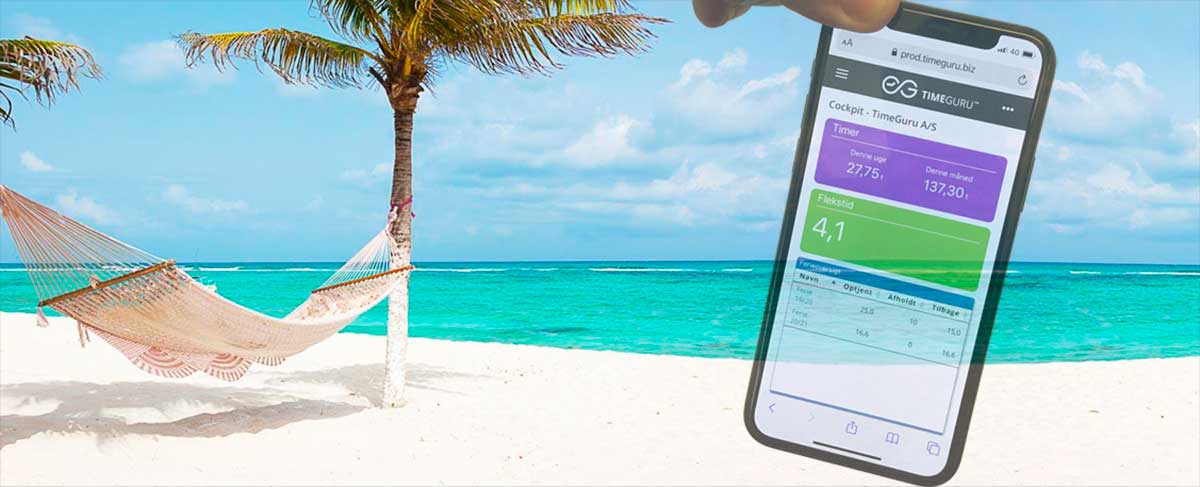
From your dashboard, you can request vacation and your leader can approve it. You will see the vacation types that are made available to to you. Go to your dashboard widget named: “User requests”. You can go to Dashboard by menu or by clicking the top centre TimeGuru logo:

Here you see existing request and their status. And you can click the button “Request” to make a new one. Do that and fill out informations as you like. Popup looks like this:

When you click “Request”, it is passed on for leader approval. You will now see your request as “pending” with the yellow colour.

If your leader decline, status colour becomes red and you will receive an email with explanation. If your leader approves, if will change status to approved (green). At approval we also book your calendar (if enabled) and your worksheet.
If you look at your leave statistics (Leave details widget), you will now see that you have planned 4 days and when they are spend, they will move from planned to spend. Notice that you only spend 4 days even though you replied for 5. This is because one day is a public holiday:
